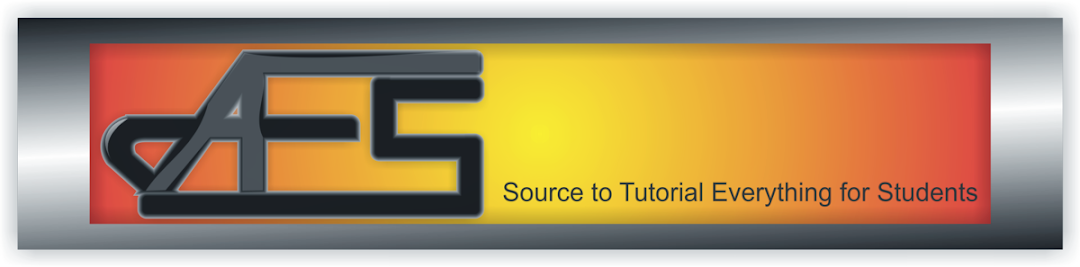Domain from Web4africa.net and cpanel hosting from Godaddy or others
Hi friends, today I am going to discuss a topic with you entrepreneur or freelancers who are facing some problems regarding domain and hos...
https://things-for-students.blogspot.com/2015/09/domain-from-web4africanet-and-cpanel.html
Hi friends, today I am going to discuss a topic with you entrepreneur
or freelancers who are facing some problems regarding domain and hosting and
for that I going to discuss this topic with some question and answers so that
you will be able to clear your doubt completely. I am going to segment this
tutorial into two sections one is how to buy domain from web4africa and second
is how to link the domain which is bought from web4africa.net but hosted in
elsewhere (Godaddy, Hosgator, Arvix). Here I have posted an image elaborating
the actual process of domain and hosting collaboration.
As mentioned above the first thing I am going to show you
how to buy a domain with web4africa.net
Step 1: First visit to web4africa.net
Step 2: Search you preferred domain name by typing domain
name without http:// and preferred extension like .com, .in, .net etc.
Step 3: If your domain name is available then click on “Add
to Cart”. Now go at the top of the page and click view cart.
Step 4: The next page will show you about your cart item. Here
you can apply promotional code(If you have then apply your code and click on
Validate code). Now click on “Checkout>>” button to go to next step of
buying domain.
Step 5: Now fill the form with your business and personal
details and select payment options like Paypal, Payza, Skrill etc, accept terms
and click on “Complete Order>>” button.
Step 6: Now you will be directed to the payment processor
which you have selected in earlier step. Once your payment is confirmed you
will be redirected to web4africa.net.
How to edit nameserver details in web4africa.net
For this part I have assumed that you have successfully
created a domain name. if you have created domain successfully then follow the
next steps.
Step 1: Go to web4africa.net and click on “client area”. A login
form will appear and login with your account details.
Step 2: Now click on domain (1 domain will show). Here I have
highlighted the option with red rectangle.
Step 3: Next page you will see your domain name with details
like domain registration date domain expiry date domain status etc. now click
on down arrow just beside an image with wrench . a drop down menu will appear
with option “Manage Nameserver”. Click on “Manage Nameserver”.
Step 4: Next page you will get default name server details. Now
click on “Use custom Name server” and remove the default name server and update
with your new one and click on “Change Nameservers” button.
A. Yes. Your do that. There is no problem in doing such
thing. Just point your hosting nameserver to your registered domain. In above I
have shown how you can add a nameserver in domain which have bought from
web4africa.net.
Hope that this tutorial definitely helping people who are in
doubt of domain and hosting in different place situation. After reading this
tutorial if you found any difficulties then don’t hesitate to ask me in comment
section. As I every time say feel free to share this content with others so
that others can benefit from your little sharing of this post. Like our
facebook and Google+ page for more related articles.